🏪 Whitelist Store Guide
🔹 Why is This Feature Important?
The Whitelist Store feature helps you filter and post only specific store deals on your social media. If you are using Telegram Auto Forwarder, and your source channel is posting deals from multiple stores, you can whitelist specific stores (e.g., Amazon, Flipkart) to ensure only those deals get posted, while others are skipped. ✅🔄
🛠️ Step 1: Navigate to Whitelist Store Menu
1️⃣ Go to the Affiliate Solution website 🌍
2️⃣ Click on Filter Menu 📌
3️⃣ Select Whitelist Store Menu 🔽
📸 Example Screenshot:
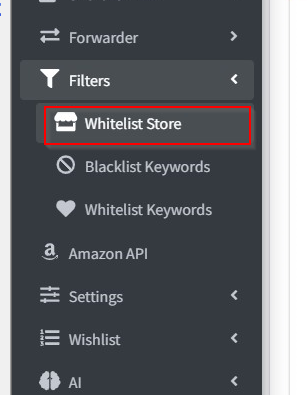
➕ Step 2: Add a Whitelist Store
1️⃣ Click on "Add Whitelist Store" button ➕🏪
2️⃣ This ensures that only whitelisted store deals will be posted, and all other store deals will be skipped.
📸 Example Screenshot:

📝 Step 3: Enter Store Name & Save
1️⃣ Type the store name in the text box, such as Amazon, Flipkart, Myntra, AJIO 🏷️
⚠️ Important: Do NOT enter the full URL! ❌
-
✅ Correct:
Amazon,Flipkart,Myntra,AJIO -
❌ Incorrect:
Amazon.in,www.amazon.in,www.flipkart.com
2️⃣ Click on "Save" button 💾✅
3️⃣ Enable the whitelisted store to start filtering deals automatically. 🚀
📸 Example Screenshot:
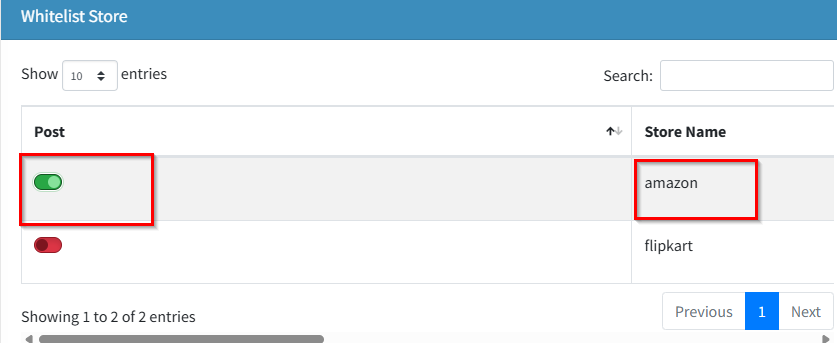
🎯 Next Steps
✅ You have successfully set up Whitelist Store filtering! 🚀
🔄 Now, only deals from selected stores will be posted, and others will be skipped automatically. 🔥