🔑 Whitelist Keyword Guide
🔹 Why is This Feature Important?
The Whitelist Keyword feature helps you filter and post only deal messages that contain specific keywords. If a deal message does not contain a whitelisted keyword, it will not get converted or posted on your social media. ✅🔄
This is useful when you want to post specific deal messages, such as only those containing words like "loot" or "offer" to filter out irrelevant deals. 🎯🔥
🛠️ Step 1: Navigate to Whitelist Keyword Menu
1️⃣ Go to the Affiliate Solution website 🌍
2️⃣ Click on Filters Menu 📌
3️⃣ Select Whitelist Keywords sub-menu 🔽
📸 Example Screenshot:
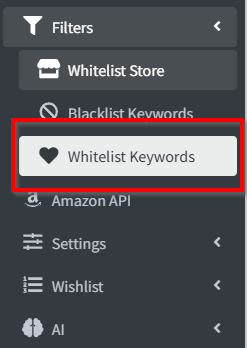
➕ Step 2: Add a Whitelist Keyword
1️⃣ Click on "Add Whitelist Keyword" button ➕🔑
2️⃣ Enter the keyword you want to whitelist, such as:
- Loot
- Offer
- Flash Sale
3️⃣ Click Save to apply the keyword filter. 💾✅
📸 Example Screenshot:
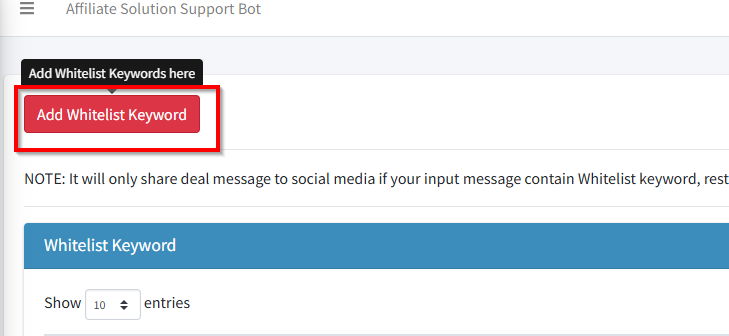
✔️ Step 3: Enable Your Whitelist Keyword
1️⃣ After adding a whitelist keyword, you must enable it to activate filtering.
2️⃣ Toggle the keyword ON ✅ to start filtering deal messages.
📸 Example Screenshot:
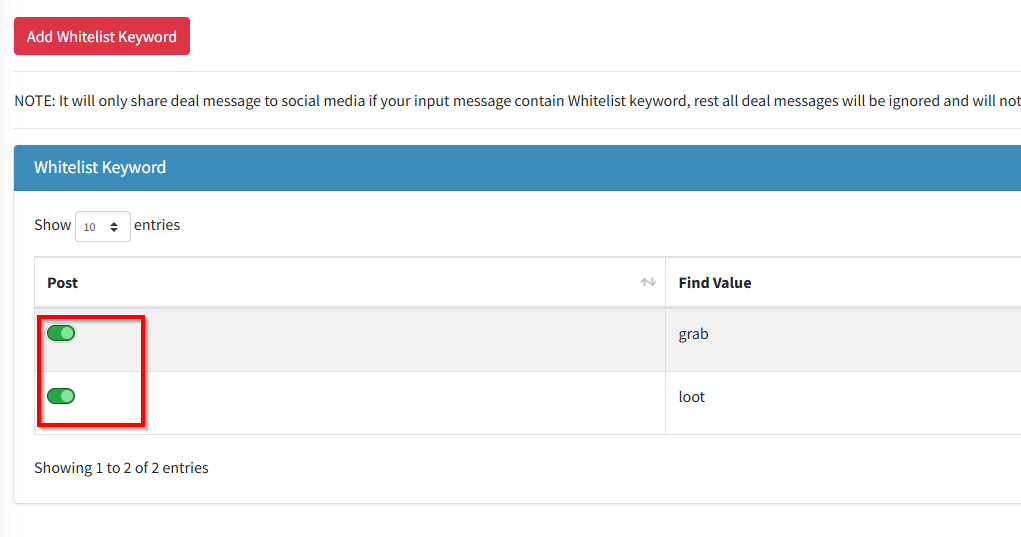
📌 Common Issues & Troubleshooting
❓ My whitelist keyword is not working
-
Ensure the whitelist keyword is enabled in the settings.
-
Verify that the deal message contains the exact keyword you have added.
-
Make sure you did not accidentally add spaces before or after the keyword.
❓ Messages without whitelisted keywords are still being posted
-
Confirm that the correct spelling of the keyword is entered.
-
Try deleting and re-adding the whitelist keyword.
-
Restart the Express Bot to apply the new settings.
❓ I want to whitelist multiple keywords
-
You can add multiple whitelist keywords by entering them one by one.
-
Make sure they are separated correctly and saved.
🎯 Next Steps
✅ You have successfully set up Whitelist Keyword filtering! 🚀
🔄 Now, only deals containing your selected keywords will be posted, and others will be skipped automatically. 🔥