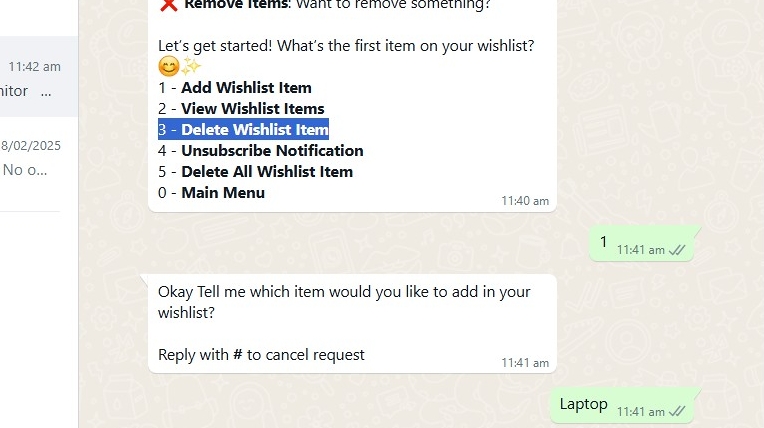📌 WhatsApp Wishlist Bot Setup Guide
1. 📌 Overview of the WhatsApp Wishlist Bot
The WhatsApp Wishlist Bot is a powerful tool that allows users to save their favorite products and receive personalized deal notifications directly on WhatsApp. 📱🔥
🔹 Why is This Feature Important?
🚀 Easy to Use: Just send simple commands to add, view, or remove wishlist items.
💬 Instant Notifications: Get alerts when a deal is available for your wishlist items.
🔗 No Manual Link Conversion: Your affiliate tag is automatically added when sending deal messages.
📦 Track & Manage Wishlist Items: Easily edit or delete wishlist items when needed.
👥 Better Engagement: Send personalized deals directly to subscribers via WhatsApp.
🛠️ Step 1: Set Up Your WhatsApp Wishlist Bot
To start using the WhatsApp Wishlist Bot, follow these simple steps on the Affiliate Solution website. 🌐📋
Steps to Set Up:
1️⃣ Go to the Affiliate Solution website. 🌍
2️⃣ Click on the Wishlist Menu. 📌
3️⃣ Click on the WhatsApp Wishlist submenu. 📱
4️⃣ Now, click on the Wishlist Bot menu. 🤖✅
🚀 Now, you are ready to configure your WhatsApp Wishlist Bot! 🎯
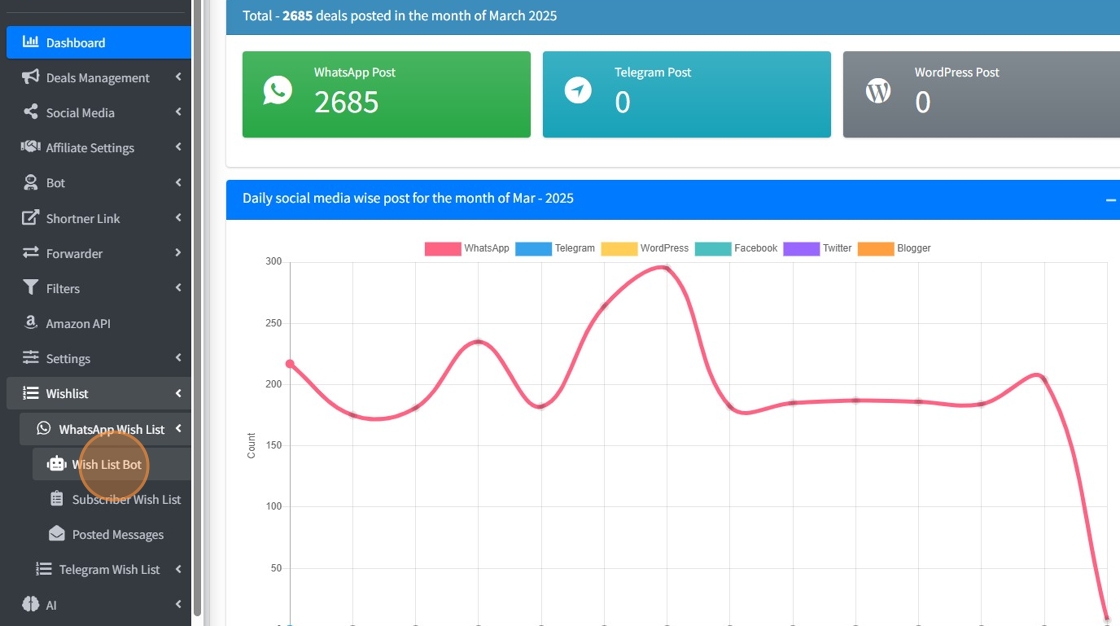
🛠️ Step 2: Set Welcome Message & Start Your WhatsApp Wishlist Bot
Now, let's configure the Welcome Message for your WhatsApp Wishlist Bot and start it! ✅
Steps to Follow:
1️⃣ Enter your WhatsApp Wishlist Welcome Message in the text box. 💬👋
- This message will be shown to users when they start chatting with your bot.
- Example: "Hello! 👋 Welcome to our Wishlist Bot. Add your favorite products here, and we’ll notify you when a great deal is available! 🎉💰"
2️⃣ Click on the "Save" button to set your Welcome Message. 💾✅
3️⃣ Click on the "Start Bot" button. ▶️🤖
- Your WhatsApp Wishlist Bot will start instantly and will be ready to use! 🚀
🎉 Now your bot is live, and users can start adding wishlist items! 🛍️🔥
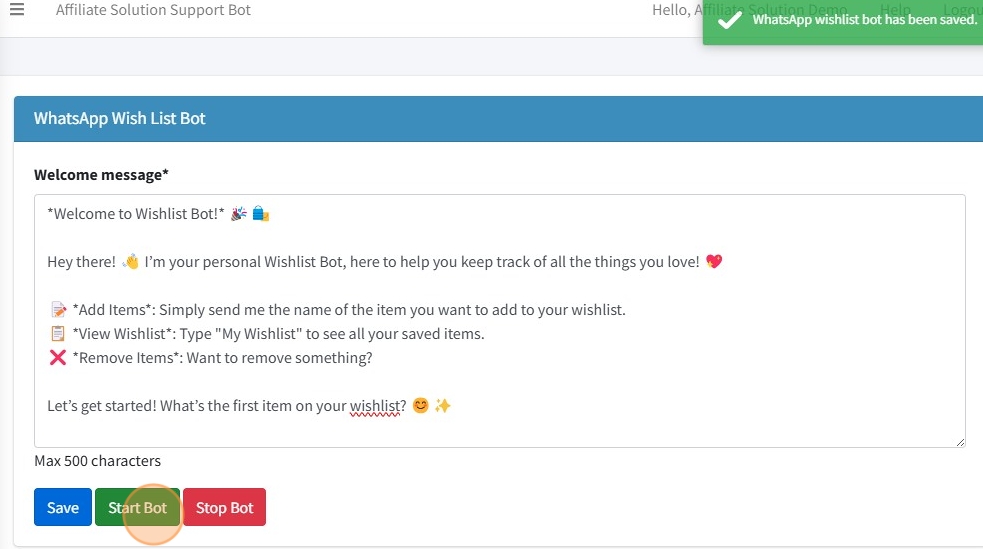
🛠️ Step 3: Test Your WhatsApp Wishlist Bot
Now, let’s test the WhatsApp Wishlist Bot to see how it works! ✅
Steps to Test:
1️⃣ Open the WhatsApp application. 📱
2️⃣ Start a chat with the WhatsApp Wishlist Bot number. 🤖
3️⃣ Send the command 0 to begin.
📩 You will receive a welcome message from the bot. 🎉
🚨 Important Note:
- Users must send a command between
0and5(only numeric values). 🔢✅ - If a user sends anything else (like text or emojis), the bot will not understand and will reply: ❌ "I can't understand."
- Example: If a user sends an emoji, it won’t work. 🚫😢
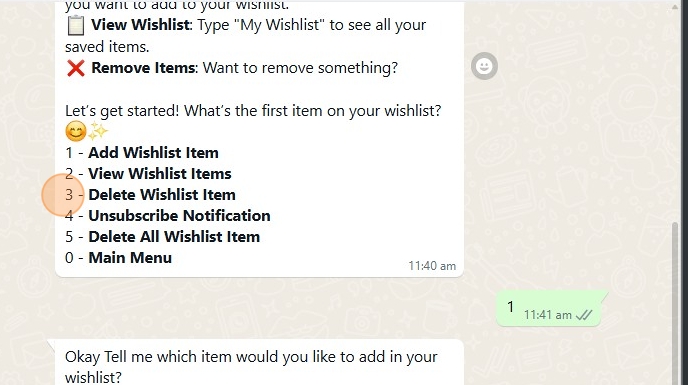
🛠️ Step 4: Understanding WhatsApp Wishlist Bot Commands
Your WhatsApp Wishlist Bot works with simple numeric commands. 🔢✅
📌 Here’s what each command does and how to use it:
1️⃣ Add Wishlist Item 🛍️
📌 Use this command to add a new product to your wishlist.
🔹 Send 1 in chat.
🔹 The bot will ask you to enter the product name.
🔹 Enter a short and simple product name like "Laptop", "Fan", "AC", etc.
🔹 Your product will be saved in the wishlist. ✅
📌 Example:
- You:
1 - Bot: "Please enter the product name you want to add."
- You:
Laptop - Bot: "Laptop has been added to your wishlist! 🎉"
2️⃣ View Wishlist Items 📋
📌 Use this command to check all items you have added to your wishlist.
🔹 Send 2 in chat.
🔹 The bot will display the list of all your wishlist items.
📌 Example:
- You:
2 - Bot:
"Here are your wishlist items: 📜"
1️⃣ Laptop
2️⃣ Fan
"Use command 3 to delete any item."
3️⃣ Delete Wishlist Item 🗑️
📌 Use this command to remove a specific item from your wishlist.
🔹 Send 3 in chat.
🔹 The bot will show your wishlist items with numbers.
🔹 Reply with the number of the item you want to delete.
📌 Example:
-
You:
3 -
Bot: "Which item do you want to delete? Select a number:"
1️⃣ Laptop2️⃣ Fan -
You:
1 -
Bot: "Laptop has been removed from your wishlist! ✅"
4️⃣ Unsubscribe Notification 🔕
📌 Use this command if you don’t want to receive deal notifications.
🔹 Send 4 in chat.
🔹 The bot will confirm:
"Are you sure you want to stop receiving wishlist deal alerts? (Yes/No)"
🔹 Reply Yes to stop notifications or No to continue receiving them.
📌 Example:
- You:
4 - Bot: "Are you sure you want to unsubscribe from deal notifications? (Yes/No)"
- You:
Yes - Bot: "You have successfully unsubscribed. You will no longer receive deal notifications. 🚫"
5️⃣ Delete All Wishlist Items ❌
📌 Use this command to remove ALL items from your wishlist.
🔹 Send 5 in chat.
🔹 The bot will confirm:
"Are you sure you want to delete all wishlist items? (Yes/No)"
🔹 Reply Yes to delete all items or No to keep them.
📌 Example:
-
You:
5 -
Bot: "Are you sure you want to delete all wishlist items? (Yes/No)"
-
You:
Yes -
Bot: "All wishlist items have been deleted successfully. ✅"
0️⃣ Main Menu 🏠
📌 Use this command to go back to the main menu.
🔹 Send 0 in chat.
🔹 The bot will show the main menu options again.
📌 Example:
-
You:
0 -
Bot: "Welcome to WhatsApp Wishlist Bot! 🤖 Choose an option:"
1️⃣ Add Wishlist Item
2️⃣ View Wishlist Items
3️⃣ Delete Wishlist Item
4️⃣ Unsubscribe Notification
5️⃣ Delete All Wishlist Item