🤖 WhatsApp Auto Forwarder Guide
🔹 Why Use This Feature?
The WhatsApp Auto Forwarder allows you to automatically send messages from WhatsApp Groups and WhatsApp Channels to a Telegram channel. However, keep in mind:
⚠️ WhatsApp Forwarder does NOT convert deal links with your affiliate tag.
✅ Recommended Setup: First, create a dummy test Telegram channel and set it as the source in the Telegram Auto Forwarder. This ensures that WhatsApp deals are forwarded to social media with your affiliate tag correctly applied.
🔄 Message Flow: WhatsApp → Dummy Test Telegram Channel → Telegram Auto Forwarder → Express Bot → Social Media (With Affiliate Tag Conversion)
🔹 Steps to Set Up WhatsApp Auto Forwarder
🛠 Step 1: Log Into WhatsApp
- Log in to Affiliate Solution.
- Click on "WhatsApp" from the menu.
- Click "Login" and wait a few seconds for a QR Code to generate.
📲 Step 2: Scan the QR Code
- Open WhatsApp on your phone 📱.
- Go to WhatsApp Web/Desktop in the app.
- Scan the QR Code shown on the Affiliate Solution website.
🔄 Step 3: Wait for Login to Complete
- After scanning, wait 10-20 seconds for the login process to finish.
- Refresh the page 🔄.
- Once logged in, you’ll see a confirmation message.
📋 Step 4: Refresh WhatsApp Groups & Channels
- Click on "Refresh WhatsApp Group" from the Group Menu.
- This will load all available WhatsApp Groups and Channels linked to your account.
🛠 Step 5: Open WhatsApp Forwarder Settings
- Click on "WhatsApp Forwarder" from the menu.
🔄 Step 6: Configure WhatsApp Auto Forwarder
📌 Add WhatsApp Group & Channel IDs
- Copy the WhatsApp Group ID or WhatsApp Channel ID from which you want to forward messages to Telegram.
📸 Example Screenshot:
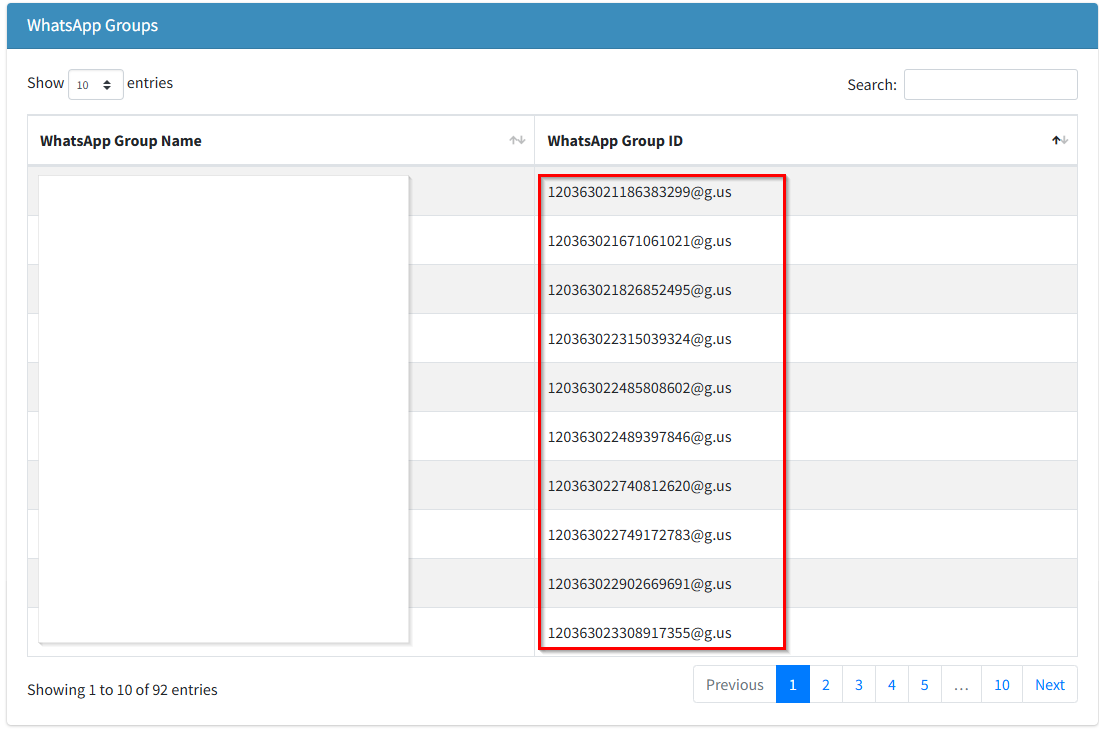
⚠️ Important: Do NOT add spaces or blank characters before the WhatsApp Group ID.
- Paste WhatsApp Group ID(s) & Channel ID(s) into the WhatsApp Auto Forwarder Settings.
- If adding multiple groups/channels, use a comma-separated format:
9851232456743299@g.us,120312321186743299@g.us
📌 Step 7: Set the Telegram Channel for Forwarding
- Enter the Dummy Test Telegram Channel Username where deals should be forwarded.
- Format: Start with
@(Example:@mywhatsappchannel).
📌 Step 8: Add Telegram Bot Token
- Enter the Telegram Bot Token that will post forwarded messages in your Telegram channel. ⚠️ Note: The bot must be set as an Admin in the Dummy Test Telegram channel to function correctly.
📌 Step 9: Save Your Settings
- Click on the "Save" button ✅.
🔄 Step 10: Refresh WhatsApp Connection
-
Delete the WhatsApp instance and Re-Login into WhatsApp.
- ⚠️ Important: Every time you update WhatsApp Auto Forwarder settings, you must delete the WhatsApp instance and re-login for the changes to take effect.
-
✅ Your WhatsApp Auto Forwarder is now successfully set up! 🎉
📌 Common Issues & Troubleshooting
❓ WhatsApp messages are not forwarding to Telegram
- Double-check if the WhatsApp Group ID is correctly entered (without spaces).
- Ensure the Telegram Bot is added as an Admin in the destination channel.
- Refresh WhatsApp Instance from WhatsApp → Refresh WhatsApp Client menu In Affiliate Solution website.
- Re-login to WhatsApp after making changes (Step 3).
❓ The forwarded deals are not converted with my affiliate tag
- This is expected. WhatsApp Forwarder only forwards messages.
- Use Telegram Auto Forwarder to convert affiliate tags before posting to social media.
🎯 Next Steps
✅ Now your WhatsApp Auto Forwarder is ready to forward deals automatically! 🚀
🔄 Your WhatsApp messages will now be sent to Telegram seamlessly! 🎉