📢 Telegram Auto Forwarder Guide
🔹 Why is This Feature Important?
The Telegram Auto Forwarder feature allows you to automatically forward messages from source channels or groups (public & private) to a destination bot (Express Bot or Private Bot).
✅ Boost Your Affiliate Income – Forward deals from any channel and replace source affiliate tags with yours.
✅ Automate Posting 24x7 – No need to manually post deals; everything is automated.
✅ Supports Multiple Platforms – Forward deals from Telegram to WhatsApp, WordPress, Blogger, Facebook, Twitter, etc.
🔹 Steps to Set Up Telegram Auto Forwarder
🛠 Step 1: Open Auto Forwarder Settings
- Log in to Affiliate Solution.
- Click on "TG Auto Forwarder" from the menu.
- Click on "Settings".
🤖 Step 2: Log in to the Affiliate Solution Common Bot
- Open Affiliate Solution Common Bot.
- Click "Start" to begin.
- Enter your Affiliate Solution registered email address.
- Enter your password.
- ✅ You are now logged in to the Affiliate Solution Common Bot! 🎉
🤖 Step 3: Log in to the Affiliate Solution Auto Forwarder Bot
- Open Affiliate Solution Telegram Auto Forwarder Bot.
- Click "Start" to activate.
- Click "Menu" and select "/login".
- Enter your Telegram-registered mobile number in international format (Example:
+9194XXXXXXXX). This is important to follow. - If the number is correct, type
"y"(lowercase) and press send. - Type
"n"if incorrect. - You will receive a Login Code on Telegram.
- Enter the login code with spaces between each digit.
⚠️ IMPORTANT: You must enter the login code with spaces between each digit, or it will not log into your Telegram Auto Forwarder. Example: If your code is68817, enter it as:
6 8 8 1 7 - ✅ You are now logged into the Auto Forwarder bot! 🎉
🔄 Step 4: Reload Affiliate Solution to Fetch Your Channels & Bots
- Go to the Affiliate Solution Website.
- "Reload" the settings page by navigating to TG Auto Forwarder → Settings
- Now, you will see all your Telegram channels & bot lists.
🔀 Step 5: Select Source & Destination for Forwarding
- In the Source Table, select the Telegram Channel or Group from which you want to forward deal messages.
- In the Destination Table, select your Private Or Express Bot because these bots will convert deal with your affiliate tag and post on your social media.
⚠️ Warning: Do not select your Telegram channel in the destination table, otherwise it will forward deals without changing the affiliate tag of the source channel and keep posting messages with the source channel's affiliate tag.
🚀 Step 6: Start Auto Forwarding
- Click "Start Auto Forwarder".
- ✅ Auto Forwarding has now started!
- Click "Reload" to refresh the page.
- You will see the Forwarder Status: Running 🔄.
📌 Common Issues & Troubleshooting
❓ My channels and bots are not visible in the list
-
Send "Refresh" command in @affiliatesolutionaf_bot
- 📸 Example Screenshot:
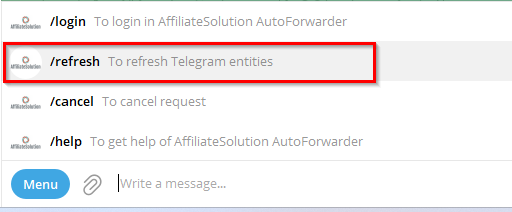
-
"Reload" the settings page by navigating to TG Auto Forwarder → Settings in the Affiliate Solution Website
❓ I'm not receiving forwarded messages in my destination bot
- Ensure the Auto Forwarder is running (Check the status in TG Auto Forwarder → Settings).
- Make sure your destination bot is correctly selected.
❓ I'm getting a login error in the Auto Forwarder Bot
- Make sure you enter the correct Telegram-registered mobile number in international format.
- Ensure you enter the Login Code with spaces between each digit as shown in Step 3.
🎯 Next Steps
✅ You have successfully set up Telegram Auto Forwarding! 🚀
🔄 Now, all deals will be automatically forwarded with your affiliate tag! 🎉