⏰ Schedule Message Guide
🔹 Why is This Feature Important?
The Schedule Message feature allows you to automate posting of specific messages on your connected social media platforms (WhatsApp, Telegram, Facebook, Twitter, etc.) at a chosen date and time. It ensures your promotional messages, announcements, or reminders are sent exactly when you want, even if you’re not online. 📅🚀
For example, you can schedule a message to share your WhatsApp group invite link daily or send a festival greeting on a specific date.
🛠️ Step 1: Navigate to Schedule Message Menu
1️⃣ Go to the Affiliate Solution website 🌍
2️⃣ Click on Scheduler 📆
3️⃣ Select Schedule Message from the sidebar menu 📨
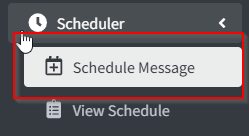
✏️ Step 2: Compose Your Message
1️⃣ In the Message box, type the message you want to send. 🗒️
💡 You can include any deal, link, or text message you wish to schedule.
Example:
🔥 Join our WhatsApp Group to get exclusive deals daily! 🔥
https://chat.whatsapp.com/xyz123
📸 Example Screenshot:
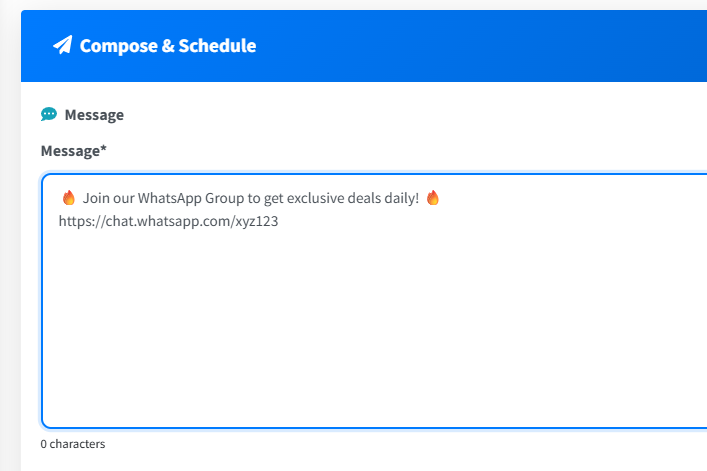
🕒 Step 3: Choose Schedule Date & Time
1️⃣ Under Schedule Date & Time, pick the date and time for your message to send. 📅⏰
⚙️ Important Notes:
- You can only select time in 15-minute intervals (e.g.,
10:15 AM,10:30 AM,10:45 AM,11:00 AM). - Times like
10:01 AMor10:05 AMare not allowed. - The selected time must be in the future. ⏳
🖼️ Step 4: (Optional) Attach an Image
1️⃣ You can attach an image with your scheduled message to make it more engaging. 🖼️✨
📌 Supported Formats: .png, .jpg, .jpeg, .gif
📦 Max File Size: 500 KB
Example use: attach a deal image, banner, or product photo with your message.
📅 Step 5: Choose Schedule Type
There are two schedule types available:
🌀 1. Daily Schedule
- The message will be sent every day at the same time automatically.
- Ideal for daily reminders or recurring promotional messages. 🔁
Example: Send your Telegram group invite every morning at 10:00 AM.
🎯 2. Once Schedule
- The message will be sent only once at the scheduled date and time.
- Ideal for one-time offers, festival greetings, or announcements. 🎉
💾 Step 6: Save the Schedule
1️⃣ Click on Save Schedule 💾✅ 2️⃣ Your message will now be automatically sent at the scheduled time.
You can review or modify your scheduled messages anytime under View Schedule menu. 👀
✨ Tips for Best Results
💡 Check Date and Time Properly: Always select a future time. Messages with past times will not send.
💡 Use “Once” for special offers: Perfect for one-time festival or limited-time deals.
💡 Use “Daily” for regular updates: Great for recurring deal reminders or daily links.
💡 Keep images lightweight: Under 500 KB for faster sending and compatibility.
💡 Relax after scheduling: The system will automatically deliver your message at the correct time.
✅ Example Use Cases
🗓️ Example 1: Daily Promotion
Send your Telegram channel link daily at 9:00 AM:
🎯 Join our Telegram Channel for 80% OFF Deals!
https://t.me/yourchannel
🎉 Example 2: Festival Offer (Once)
Schedule Diwali message for one-time posting:
🪔 Happy Diwali from Affiliate Solution! 🪔
Enjoy exclusive festive offers today!
https://www.affiliatesolution.in
🚀 Summary
✅ Feature: Schedule Message
✅ Available Types: Daily / Once
✅ Supported Media: Text + Optional Image
✅ Time Interval: 15 minutes (fixed)
✅ Max Image Size: 500 KB