🖼️ Post Message with Product Image on Telegram
🔹 Why is This Important?
This feature allows you to post deal messages along with product images on Telegram. It enhances visibility, improves engagement, and increases click-through rates. However, there are some important prerequisites to enable this feature.
✅ Works only if you have the WordPress or Blogger add-on plan 📝
✅ Supports product images with optional watermark text 🖼️
📌 Important: This feature will NOT work if the WordPress/Blogger option is not enabled in Bot → Post Settings For Bot menu In Affiliate Solution Website
🔹 Steps to Enable Product Image Posting on Telegram
🛠 Step 1: Enable WordPress Option
- Log in to Affiliate Solution.
- Click on "Bot" from the menu.
- Click on "Post Settings for Bot".
- Enable ✅ the "Post on WordPress" option. ⚠️ Important: If this option is NOT enabled, you will NOT be able to post messages with product images.
- Click "Save" ✅.
📸 Example Screenshot:
🔑 Step 2: Add Amazon API Key
- Click on "Amazon API" from the menu.
- Enter your Amazon API key and click "Save" ✅. ⚠️ Important: Amazon API is required to fetch product images.
📸 Example Screenshot:
🔧 Step 3: Enable "Send Message with Product Image"
- Click on "Settings" from the menu.
- Click on "Social Media".
- Click on "Telegram Settings" tab.
- Enable ✅ the checkbox "Send Message with Product Image".
📸 Example Screenshot:

📝 Step 4: (Optional) Add Watermark Text on Image
- Click on "Settings" from the menu in Affiliate Solution website.
- Click on "Social Media".
- Click on "Dynamic Image Template" tab.
- You can add your channel name as a watermark on the product image.
- Click "Save" ✅.
📸 Example Screenshot:
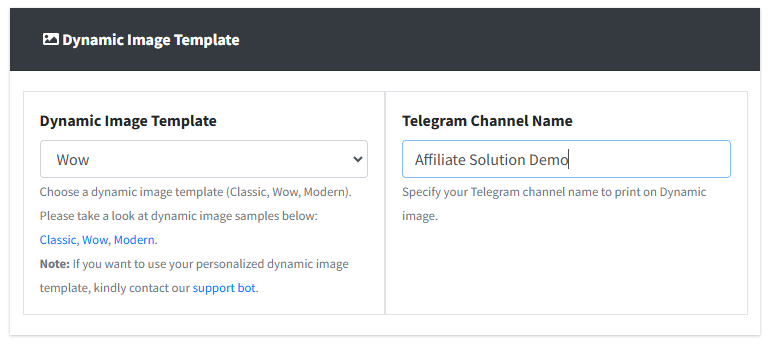
🚀 Step 5: Post a Deal with Product Image
- Open Telegram Application 📱.
- Select your Express Bot 🤖.
- Post a deal message.
- ✅ The bot will reply with the converted deal message and without product image.
- Go to your Telegram Channel 📢 and check— the message will be posted with the product image and watermark text.
📸 Example Screenshot:
🔄 Step 6: Remove Watermark (Optional)
- Click on "Settings" from the menu in Affiliate Solution website.
- Click on "Social Media".
- Click on "Dynamic Image Template" tab.
- Remove the channel name (leave the field empty).
- Click "Save" ✅.
📌 Common Issues & Troubleshooting
❓ Product image is not appearing in Telegram posts
- Ensure "Post on WordPress" is enabled.
- Verify that Amazon API key is added and saved.
- Restart your Express Bot after making changes.
❓ The watermark text is not appearing on the image
- Ensure you have entered a channel name in Settings → Social Media → Dynamic Image Template tab In Affiliate Solution Website
- Restart your Express Bot and test again.
🎯 Next Steps
✅ Now you can post deals with high-quality product images on Telegram! 🚀
🔄 Make sure to restart your Express Bot after any changes! 🔥