📝 Clean Message Generator Guide
🔹 Why is This Feature Important?
The Clean Message Generator feature helps create well-formatted deal messages for Amazon and Flipkart products. This makes it easier for your subscribers to quickly understand deals without clicking on the link every time. ✅🔄
🚀 Key Benefits:
-
Creates structured deal messages for better readability. 📌
-
Helps subscribers identify product details instantly. 🛍️
-
Works only for Amazon & Flipkart products. 🔄
-
Eliminates cluttered deal messages, making them more effective. 🎯
🛠️ Step 1: Add Amazon API Key
Before generating clean messages, you need to add your Amazon API Key.
1️⃣ Go to the Affiliate Solution website 🌍
2️⃣ Click on Amazon API Menu
3️⃣ Enter your Amazon API Key, API Secret, Associate Tag, and Country
4️⃣ Click Save to apply the settings ✅
📸 Example Screenshot:
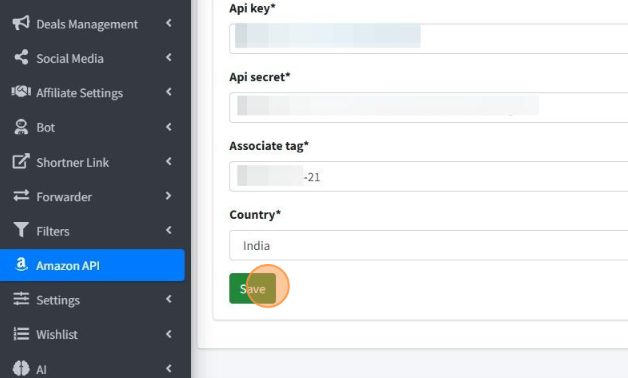
💡 Important Notes:
-
Make sure you enter correct details, otherwise, it will not work.
-
Amazon API takes up to 72 hours to activate.
-
If you generated a new API key, you must wait 3 days before it becomes active.
📝 Step 2: Create a Clean Message Template
1️⃣ Go to the Settings Menu ⚙️
2️⃣ Click on Message Submenu 🔽
3️⃣ Under Clean Message Tab, you will see the Clean Message Template 📝
4️⃣ You can use different variables to structure your message:
{{title}}- Product Title{{mrp}}- Original Price of Product{{offerprice}}- Discount Price{{discount}}- Discount Percentage{{productlink}}- Product Link{{domain}}- Store Name (Amazon, Flipkart){{category}}- Product Category{{brandname}}- Product Brand Name{{features}}- Product Features
5️⃣ Click Save to apply your custom clean message template ✅
📸 Example Screenshot:
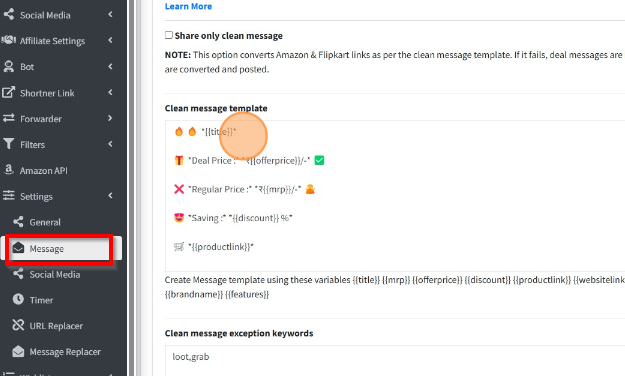
🔄 Step 3: Enable Clean Message Posting
1️⃣ Go to the Bot Menu 🤖
2️⃣ Click on Post Settings for Bot 🔽
3️⃣ Enable the "Post on WordPress" option (This step is required for clean message generation) 📝
4️⃣ Click Save ✅
📸 Example Screenshot:
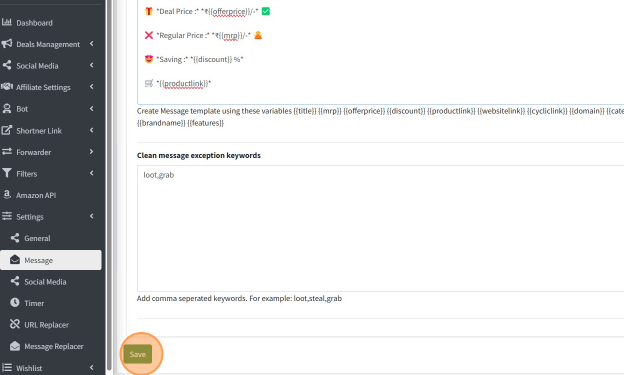
💡 Important Note: - You must have the WordPress add-on plan to generate clean messages. - Without enabling Post on WordPress, the clean message feature will not work.
📝 Step 4: Enable "Share Only Clean Messages"
1️⃣ Go to Settings Menu ⚙️
2️⃣ Click on Message Submenu 🔽
3️⃣ Enable "Share Only Clean Messages" ✅
📸 Example Screenshot:
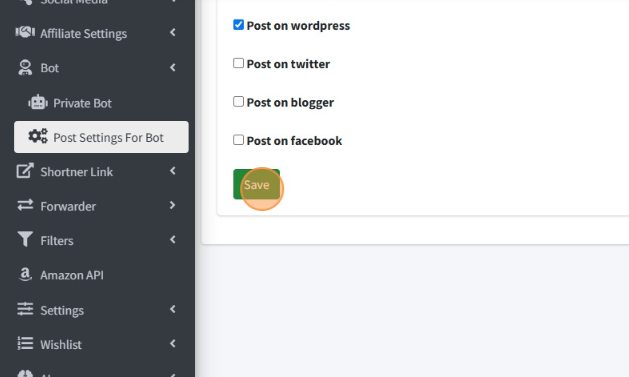
💡 What does this option do? - Posts only Amazon & Flipkart clean messages ✅ - Other store deals will be ignored 🔄
✔️ Step 5: Enable "Send Clean Message" Option
1️⃣ Go to Message Submenu 📌
2️⃣ Enable "Send Clean Message" ✅
3️⃣ Uncheck all AI settings ❌ (Clean Message will not work if AI settings are enabled)
4️⃣ Click Save 💾
📸 Example Screenshot:
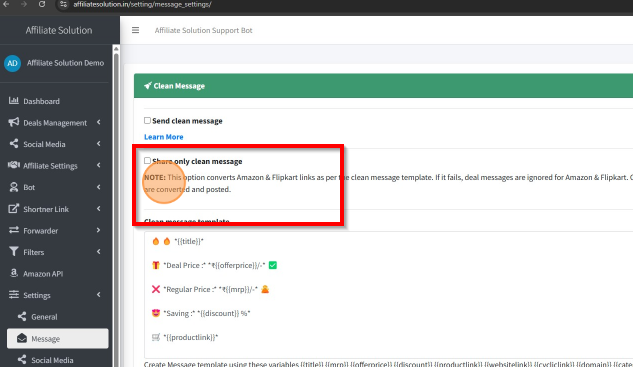
💡 Important Note:
-
If AI settings are enabled, the Clean Message feature will not work.
-
Make sure to disable AI if you want Clean Messages to work properly.
🚀 Step 6: Test Your Clean Message on Telegram
1️⃣ Go to Telegram Application 📱
2️⃣ Post a deal on the Express Bot 🤖
3️⃣ The Express Bot will reply with your custom clean message template ✅
📸 Example Screenshot:
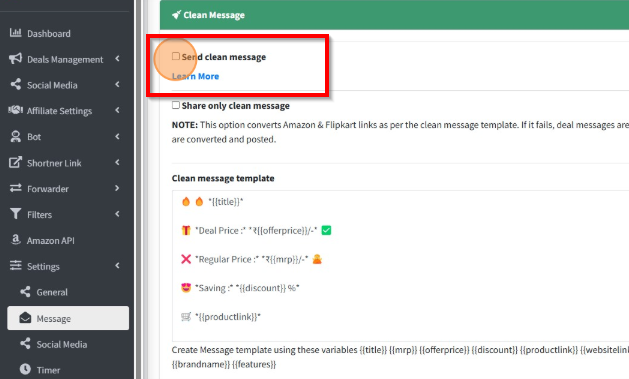
✅ Now your Clean Message setup is complete and working perfectly! 🎉🔥
📌 Common Issues & Troubleshooting
❓ Clean Message is not working
- Ensure Amazon API is added and activated (Takes up to 72 hours to activate).
- Verify Post on WordPress is enabled in bot settings.
- Ensure Send Clean Message is enabled in message settings.
- Restart the Express Bot to apply the new settings.
❓ Clean Message is not being generated for some products
- Clean Message only works for Amazon & Flipkart products.
- If some Amazon/Flipkart products do not provide product data, Clean Message will not generate.
- Check if Share Only Clean Message is enabled (this setting skips deals without clean message data).
❓ My template variables are not working
- Make sure you are using the correct format for variables (
{{title}},{{mrp}}, etc.). - Double-check for typos in the variable names.
🎯 Next Steps
✅ You have successfully set up Clean Message Generator! 🚀
🛍️ Now, your deals will be posted in a structured and readable format automatically. 🔥