🚫 Blacklist Keyword Guide
🔹 Why is This Feature Important?
The Blacklist Keyword feature allows you to block deal messages that contain specific unwanted keywords. If a deal message includes a blacklisted keyword, it will be skipped and not posted on your social media. 🚫❌
This is useful when you want to filter out certain deals, such as blocking messages that contain words like "loot," "fake," or "scam." 🎯🔍
🛠️ Step 1: Navigate to Blacklist Keyword Menu
1️⃣ Go to the Affiliate Solution website 🌍
2️⃣ Click on Filter Menu 📌
3️⃣ Select Blacklist Keywords sub-menu 🔽
📸 Example Screenshot:
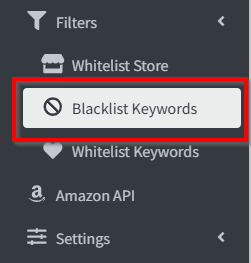
➕ Step 2: Add a Blacklist Keyword
1️⃣ Click on "Add Blacklist Keyword" button ➕🚫
2️⃣ Enter the keyword you want to block, such as:
- Loot
- Scam
- Fake
3️⃣ Click Save to apply the blacklist filter. 💾✅
📸 Example Screenshot:
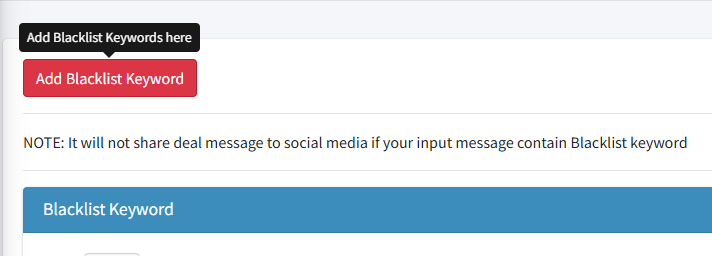
✔️ Step 3: Enable Your Blacklist Keyword
1️⃣ After adding a blacklist keyword, you must enable it to activate filtering.
2️⃣ Toggle the keyword ON ✅ to start blocking deal messages containing this word.
📸 Example Screenshot:
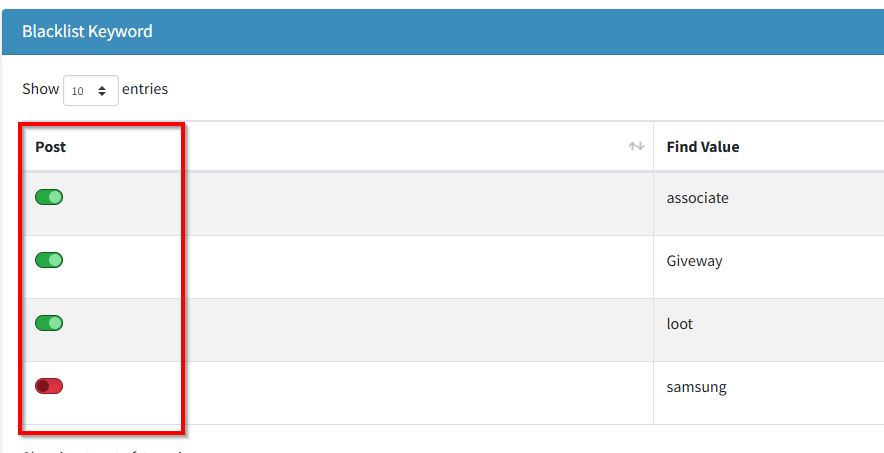
⛔ Step 4: Effect of Blacklist Keyword
1️⃣ Once enabled, any deal message that contains a blacklisted keyword will be skipped automatically.
2️⃣ These messages will not be posted on your social media or Telegram channel.
✅ Now your Blacklist Keyword filtering is active and working efficiently! 🎯🔥
📌 Common Issues & Troubleshooting
❓ My blacklist keyword is not working
-
Ensure the blacklist keyword is enabled in the settings.
-
Verify that the deal message contains the exact keyword you have added.
-
Make sure you did not accidentally add spaces before or after the keyword.
❓ Messages containing blacklisted words are still being posted
-
Confirm that the correct spelling of the keyword is entered.
-
Try deleting and re-adding the blacklist keyword.
-
Restart the Express Bot to apply the new settings.
❓ I want to block multiple keywords
-
You can add multiple blacklist keywords by entering them one by one.
-
Make sure they are separated correctly and saved.
🎯 Next Steps
✅ You have successfully set up Blacklist Keyword filtering! 🚀
🔄 Now, all deals containing your selected blacklisted keywords will be skipped automatically. 🔥